
一介闲人

一介闲人
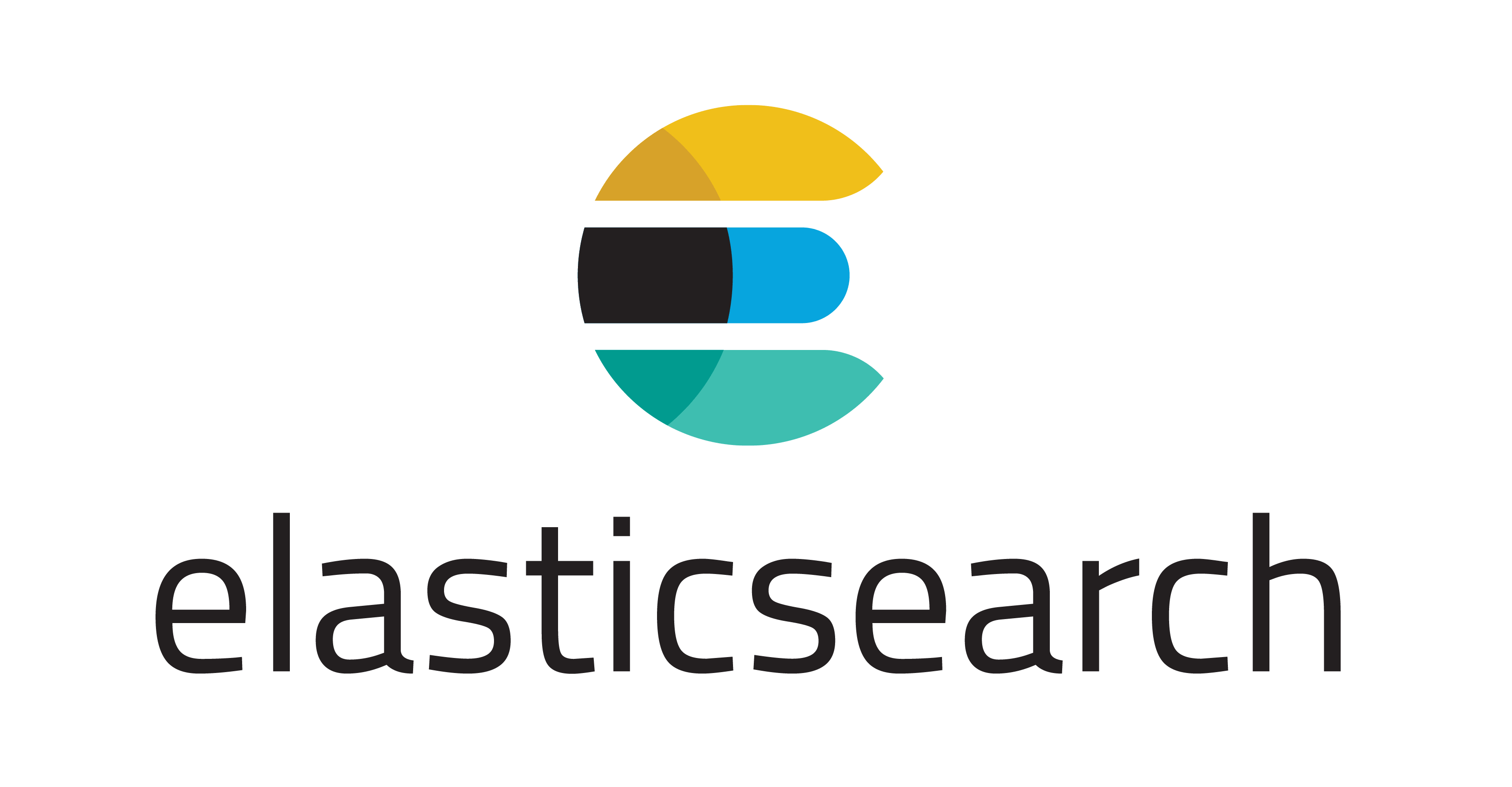
参考:ELK用途及定义
官网下载地址:Download Elasticsearch | Elastic
国内下载地址:Index of elasticsearch-local
通过wget进行下载,未开通的可使用rz命令进行上传到指定目录列表。本文通过rz进行源码包上传,仅供参考。
wget https://mirrors.huaweicloud.com/elasticsearch/7.8.0/elasticsearch-7.8.0-linux-x86_64.tar.gz
本次试验是在/data0/PRG/ELK目录下,根据实际情况进行目录修改。
#新建elasticsearch安装文件夹
root@ht-80:~# mkdir /data0/PRG/ELK
#解压elasticsearch压缩包到指定目录
root@ht-80:/data0/PRG/ELk# tar -zxvf elasticsearch-7.8.0-linux-x86_64.tar.gz -C /data0/PRG/ELk
#切换到elasticsearch安装目录config下
root@ht-80:/data0/PRG/ELk# cd elasticsearch-7.8.0/config
#vim编辑yml文件
root@ht-80:/config# vim elasticsearch.yml
#修改一下内容
#添加节点名称
node.name: node-1
#允许外部访问
network.host: 0.0.0.0
#添加master节点,如有多个在[]中用逗号相隔。
cluster.initial_master_nodes: ["node-1"]
Elasticsearch 不允许以 root 用户运行出于安全考虑。Elasticsearch 需要以非 root 用户身份运行,以防止潜在的安全风险,比如对系统文件的未授权访问。
需要先创建一个elasticsearch专用用户:adduser es
#切换至es用户,启动
es@ht-80:/$ su es
#进入elasticsearch下的bin目录启动
es@ht-80:/bin$ ./elasticsearch
注意:
1.jdk的问题,根据使用的elasticsearch版本,对应有jdk的要求,具体查看elasticsearch官网,再次本次是没有的
2.[1]: max virtual memory areas vm.max_map_count [65530] is too low, increase to at least [262144] ERROR: Elasticsearch did not exit normally - check the logs at /data0/PRG/ELk/elasticsearch-7.8.0/logs/elasticsearch.log
出现这种问题需要设置虚拟内存。
系统的 vm.max_map_count 值设置得太低。这个值需要被增加到至少 262144,以支持 Elasticsearch 的正常运行。
既然你已经知道了需要调整的配置项,接下来就是按照之前的指导来修改这个设置。以下是具体的步骤:
快速启动 Elasticsearch 而不需要永久更改设置,使用以下命令:
sudo sysctl -w vm.max_map_count=262144
(执行这个命令后,你应该能够重新启动 Elasticsearch 并查看它是否能够正常启动。)
如果你希望这个更改在系统重启后仍然有效,你需要编辑 /etc/sysctl.conf 文件:
sudo nano /etc/sysctl.conf
在最后添加这一句
vm.max_map_count=262144
保存并关闭文件后,运行以下命令来应用更改:
sudo sysctl -p
重新加载 sysctl 配置,使更改生效。然后再次重启elasticsearch。
{
"name": "node-1",
"cluster_name": "elasticsearch",
"cluster_uuid": "02XtPZyZRT-jAYwMXlH-Yw",
"version": {
"number": "7.8.0",
"build_flavor": "default",
"build_type": "tar",
"build_hash": "757314695644ea9a1dc2fecd26d1a43856725e65",
"build_date": "2020-06-14T19:35:50.234439Z",
"build_snapshot": false,
"lucene_version": "8.5.1",
"minimum_wire_compatibility_version": "6.8.0",
"minimum_index_compatibility_version": "6.0.0-beta1"
},
"tagline": "You Know, for Search"
}
压缩包下载:logstash-download
Logstach版本与elasticsearch版本一致
root@ht-80:/data0/PRG/ELk# tar -zxvf logstash-7.8.0.tar.gz
备份:logstach-sample.conf文件
root@ht-80:/config# cp logstash-sample.conf logstash-eslog.conf
root@ht-80:/config# vim logstash-sample.conf
修改为以下内容:
input {
beats {
port => 5044
}
}
output {
elasticsearch {
hosts => ["http://localhost:9200"]
}
stdout{
codec => rubydebug
}
}
root@ht-80:/bin# nohup ./logstash -f ./config/logstash-sample.conf &
下载地址:kibana-download
root@ht-80:/data0/PRG/ELk# tar -zxvf kibana-7.8.0-linux-x86_64.tar.gz
root@ht-80:/config# vim kibana.yml
server.port: 5601 #服务端口
server.host: "0.0.0.0" #服务器ip地址或者0.0.0.0
elasticsearch.hosts: ["http://localhost:9200"] #Elasticsearch 服务地址
i18n.locale: "zh-CN" #设置语言为中文
root@ht-80:/data0/PRG/ELk/# chown -R es /data0/PRG/ELk/kibana-7.8.0-linux-x86_64
#切换用户
root@ht-80:/data0/PRG/ELk# su es
#后台启动
es@ht-80:/bin$ nohup ./kibana &
地址为:http:本地ip:5601
声明:本文转载至CSDN --> ELK详细搭建流程

评论